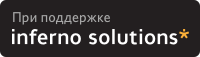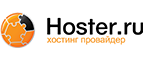4. Filesystem Migration
The final part of this whole process is probably actually the trickiest and most dangerous as far as the possibility of losing your data goes. I strongly suggest that you make a complete backup of the system (or at least all important data) before attempting the migration to XFS. This part is also the most difficult to explain as there are probably hundreds of ways you can do this based on the set up of your existing filesystem. I will give you the basic commands for creating the new filesystems, try to give some pointers on how to go about shuffling filesystems, and in general just relay to you the way I went about migrating my own filesystems.
4.1. Migrating the / filesystem
Probably the trickiest part of creating a fully XFS system is migrating the / filesystem since that is the system that supports the entire rest of the system and it cannot actually be unmounted while the system is running. If you have extra partitions that can be mounted as / then you will be able to do it something like this(I am using /dev/hda4 as the spare partition and /dev/hda2 as / for this example):
$ mkfs -t ext2 /dev/hda4 $ mkdir /mnt/temp $ mount -t ext2 /dev/hda4 /mnt/temp $ cd / $ tar lcf - .|(cd /mnt/temp; tar xpvf - ) |
Notice I have used tar here to copy the files from the / fs to the spare partition. Alternatively you could use cp -dpR, but if you use tar like I've shown here with the -l flag it will copy only files from within the / fs (i.e. if you have another partition mounted as /usr it won't copy those).
The next step will be to change all references to /dev/hda2 to /dev/hda4 in /etc/fstab and in /etc/lilo.conf and run lilo. You'll then need to reboot the system again.
After rebooting the system /dev/hda4 will be mounted as / and your original / filesystem (/dev/hda2) will not be mounted. You can now create the new XFS filesystem on /dev/hda2.
$ mkfs -t xfs /dev/hda2 |
Then mount the new xfs fs:
$ mount -t xfs /dev/hda2 /mnt/temp |
And copy the original / fs back to its original home:
$ cd / $ tar lcf - .|(cd /mnt/temp; tar xpvf -) |
Once again you will need to change all instances of /dev/hda4 in /etc/fstab and /etc/lilo.conf and run lilo. You will also need to change the filesystem type for / in /etc/fstab. It should now look something like this:
/dev/hda2 / xfs defaults 1 1 |
 | Note | |
|---|---|---|
On some linux distributions the options given to the out-of-box fstab may be more in depth than just "defaults." For instance, on Debian systems they use "defaults,errors=remount-ro." The mount options are different for every filesystem with the exception of the keyword "defaults." Unless you know the specific XFS mount options you want you should stick with just the defaults option. In the Debian example given, the errors option is not available with XFS and will cause your filesystem not to mount. Additionally, filesystem labels are becoming more popular so you may see an entry in your fstab that looks something like this:
|
Now reboot the system with the new xfs / filesystem.
Of course there are a lot of other ways to accomplish the root filesystem migration and if you think you have a good one I would definitely like to hear it and will put it in this doc if it seems like a simpler way than what is here. I, myself, didn't have a spare partition to work with but had a CD burner so I burnt a cd of my root filesystem to mount as root while I created the new xfs /. In all cases, however, the basic commands for creating and mounting the new filesystem will be the same.
4.2. Finishing up
The last of the process is fairly simple and essentially the same process of swapping around partitions while making new filesystems as was done for /. I recommend that you do the rest of this process with the system in single user mode so you can unmount everything other than / and do all of the swapping without having to reboot a million times. You can boot to single user mode by either issueing a runlevel change command to the init process like so:
$ telinit 1 |
or by rebooting and asking for single user mode at the Lilo prompt:
LILO Boot: xfs single |
This will boot the system and drop you into a root shell with no outside connections or virtual terminals so there is no chance of any of the filesystems being in use by other users or processes (causing them to be busy so you can't unmount them). Now you can mount the spare partition, as before, copy one of the remaining filesystems to be migrated onto it (you will probably have to remove the existing contents leftover from /), unmount the old filesystem, create the xfs filesystem on it, remount it as xfs, and copy the old filesystem back onto it. Lets say you have a /dev/hda3 partition mounted as /usr. The process would go something like this:
$ mount -t ext2 /dev/hda4 /mnt/temp $ cd /usr $ tar lcf - .|(cd /mnt/temp; tar xpvf - ) $ cd /mnt/temp $ umount /usr $ mkfs -t xfs /dev/hda3 $ mount -t xfs /dev/hda3 /usr $ tar lcf - .|(cd /usr; tar xpvf - ) |
Don't forget to change the filesystem type in /etc/fstab for /usr to xfs.
That's all there is to it. The rest of the filesystems to be migrated will work the same way, then you can reboot to full miltiuser mode and you've got your "Linux on Steroids!"